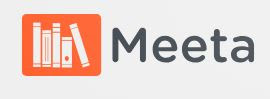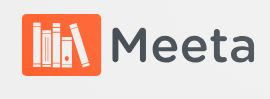Author : Meeta Academy
Basics of HTML and CSS: Building Your First Web Page
In the fast-paced digital era, web development stands as a fundamental skill for individuals and businesses alike. Creating a web page from scratch might seem intimidating, but with the right foundation in HTML and CSS, you can unlock the world of web design and build your online presence. This comprehensive guide will introduce you to the basics of HTML and CSS, providing step-by-step instructions to craft your first web page and take your initial steps into the exciting realm of web development.
Understanding HTML - The Structure of a Web Page:
HTML, or Hypertext Markup Language, is the backbone of web content and provides the structure for web pages. It employs a system of tags that define elements, such as headings, paragraphs, images, links, and more. These elements structure the content and allow browsers to interpret and render the page correctly.
Getting Started with HTML:
Every HTML document starts with a "doctype" declaration, followed by the "html" element that encloses the entire content. Within the "html" element, you'll find the "head" and "body" elements, which respectively hold metadata and the visible content of the page.
Creating Headings and Paragraphs:
Use heading tags (h1, h2, h3, etc.) to define the importance and hierarchy of the text. Pair them with paragraph tags (p) to structure your content into meaningful sections.
Inserting Images:
Images are essential for engaging web pages. Use the "img" tag to include images and specify the image source (src) and alt text (alternative text) for accessibility.
Adding Links:
Hyperlinks (anchor tags) allow users to navigate between web pages. Use the "a" tag to create links and specify the target page with the "href" attribute.
Organizing Lists:
HTML provides both ordered (ol) and unordered (ul) lists. Use list items (li) within these elements to organize content into bullet-point or numbered lists.
Understanding CSS - Styling Your Web Page:
While HTML takes care of the structure, Cascading Style Sheets (CSS) handles the presentation and layout of your web page. CSS allows you to control colors, fonts, spacing, and positioning, enhancing the visual appeal and user experience of your website.
Internal CSS:
You can include CSS directly within your HTML file using the "style" element in the "head" section. This approach is suitable for small projects or when testing and prototyping.
External CSS:
For larger projects, it's best to use external CSS files. Create a separate CSS file with a .css extension and link it to your HTML file using the "link" tag in the "head" section.
Selectors and Declarations:
CSS employs selectors to target HTML elements and declarations to define the styling properties. Use curly brackets ({ }) to enclose the declarations.
Styling Text:
Change the font size, color, family, and style of your text using CSS. Use properties like "font-size," "color," "font-family," and "font-style" to modify text appearance.
Adding Backgrounds:
Customize the background of your web page or specific elements with properties like "background-color" and "background-image."
Formatting Boxes:
CSS allows you to control the size, padding, margin, and borders of elements. Use properties like "width," "height," "padding," "margin," and "border" to adjust the layout.
Positioning Elements:
With CSS, you can position elements on your web page using properties like "position," "top," "left," "right," and "bottom."
Building Your First Web Page:
Now that you have a grasp of HTML and CSS basics, let's start building your first web page step by step:
Step 1: Setting Up the HTML Structure
Create a new HTML file with a .html extension and open it in a text editor or integrated development environment (IDE). Use the basic structure of HTML:
htmlCopy code
<!DOCTYPE html>
<html>
<head>
<title>Your Page Title</title>
<link rel="stylesheet" href="styles.css">
</head>
<body>
<!-- Your content goes here -->
</body>
</html>
Step 2: Adding Content
Within the "body" element, start adding your content using HTML tags. For example:
htmlCopy code
<h1>Welcome to My First Web Page</h1>
<p>This is an exciting journey into the world of web development!</p>
Step 3: Styling with CSS
Create a new CSS file with a .css extension (e.g., styles.css) and link it to your HTML file. Add styles to customize your web page. For example:
cssCopy code
body {
background-color: #f2f2f2;
font-family: Arial, sans-serif;
color: #333;
text-align: center;
}
h1 {
color: #007bff;
}
p {
font-size: 18px;
}
Step 4: Adding Images and Links
To insert an image and a link, update your HTML file as follows:
htmlCopy code
<img src="your-image.jpg" alt="Your Image Description">
<p>Explore more about web development <a href="https://www.example.com">here</a>.</p>
Step 5: Save and View Your Web Page
Save your HTML and CSS files. Open the HTML file with a web browser to view your web page. You've successfully built your first web page!
Conclusion:
Learning the basics of HTML and CSS lays a strong foundation for your journey into the world of web development. With HTML, you can structure your content, while CSS enables you to style and layout your web page beautifully. Armed with this knowledge, you can now embark on creating more complex web projects and explore additional technologies and frameworks that elevate your web development skills.
Remember that web development is a continuous learning process, and there's always more to discover. As you practice and gain confidence, you'll be able to create captivating web pages and eventually transition to more advanced concepts and technologies. Whether you aspire to be a front-end developer, a full-stack engineer, or simply wish to create your personal website, HTML and CSS are the building blocks to kick-start your exciting journey into the dynamic world of web development. Happy coding!